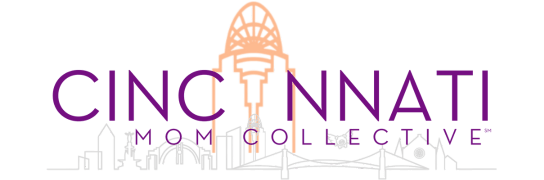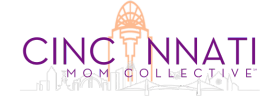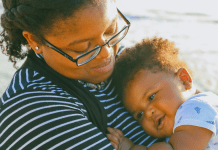Figuring out how to monitor your child’s online activity can be an overwhelming task. A quick Google search reveals a mind-boggling variety of apps, programs, services, and strategies to choose from. Too many options and too much information can lead me to just bury my head in the sand and hope for the best. I know I’m not alone in this. But that can be a dangerous place to be when it comes to what our kids are doing on the Internet. Hopefully, a few of these suggestions can help.

Decide what you need. Ask yourself these questions:
What kind of access does my child have to the Internet? A family desktop that sits in the kitchen and is only used during certain times of day when the whole family is present doesn’t require the same monitoring as a cellphone that your kid carries around in her pocket.
What do I want to know, and what do I want to do about it? This can be as basic as blocking inappropriate content your little one is clicking around on your tablet. Some parents want alerts to profanity, violence, sexual content, and mental health concerns presented across a variety of social media platforms, texts, and email. Others want to monitor and limit screen time and connectivity, turning off access to the Internet at bedtime or other times. Whatever you want to do, there is probably an app for that.
Use what you already have (aka FREE).
The first thing I suggest you do is fast and easy. In Google, enable Safe Search filters on any device your children may use. It’s so simple, even I can do it. After clicking on the three little lines in the top left corner, go to Settings. Under the Safe Search filter, click “filter explicit results.” This simple step alone can save you a lot of worry if you have a young child who will be using your device primarily under your supervision.
Of course, as kids get older, monitoring becomes a bit more complicated. Both Android and Apple devices have built-in parental control options that can limit what your kids do on their devices. Using the Screen Time setting for Apple devices, parents can see how much time their child is using the device, set time limits for apps, customize downtime (when selected apps won’t be available), and block unwelcome content. Find all the details on how to enable these controls here.
Another option for iPhone users is to share an Apple ID with your children. The upsides are that it’s free, I always know if my kids are downloading a new app, and I can see texts between them and other Apple users. Obviously, this is not an option for complete monitoring, but it does allow me to keep an eye on their activity without a big hassle for either one of us.
Similar monitoring and parental controls are available for Android devices through the free downloadable app, Google Family Link. You can find all the details on how to use here.
Consider buying an app.
There are SO MANY options to consider. It is SO important to know what you want an app to do for you.
Want full access to your kid’s online activity? According to Common Sense Media, “A full-featured, third-party parental control service such as Qustodio or NetNanny will give you a lot of control over all of your kid’s devices (the ones they use at home as well as their phones).” A device and subscription with Circle Home Plus will even allow you to pause the internet and set time limits or bedtime/downtime. The downsides are that these can be pricy and have limitations. They can only track accounts they know your kid is using so if they set up a new account with a new user name, you’re out of luck.
Want to monitor your kid’s phone, including email, texts, and app usage? Bark seems to be the most popular option. I have signed up for a free 7-day trial (you can too, here), but I haven’t decided yet if I will keep using it. Of the 16 alerts I received the first day, only one concerned me enough to mention it to my child. I probably don’t need to know every time “DAMN” shows up on my kid’s device so I will tinker with the alert levels a little before making my final evaluation. Also, like those above, they can only monitor what they know your kid has. You or child has to link each social media account to the app so if your kid has a second, secret account, you still may never know.
Want to track your kid’s location? Check out Life360 and Famisafe if you want to be able to locate your child wherever they are.
Keep it old school.
No matter which of the tools above you use, none is foolproof. As I wrote this, my teens told me the hacks and workarounds their friends use to avoid monitoring. Perhaps that is why I don’t use any of them. I am well aware that my teens are more tech-savvy than I am and could elude any app if they wanted to.
That’s why so far, we have stuck with a few simple strategies. We spot-check their phones and computers (history, messages, and social media) and use parental controls for browsing. I think it’s an excellent idea to charge phones in a public space at night instead of bedrooms to make sure everyone gets a good night’s sleep.
Most importantly, we talk to them. A LOT. We talk about what they should and shouldn’t be looking at online, what to do if they come across inappropriate content, what to do if they witness or are a victim of cyberbullying, how not to be a bully, what’s appropriate online behavior for them, what to post and what not to and why, and so much more. It is an ongoing conversation, forever and ever.
There is no way we can eliminate all the risks online, but with a combination of common sense, open communication, and smart tools, we can teach them how to navigate it safely and sanely.